In the world of design, understanding the distinction between RGB and CMYK is crucial. These two color modes serve different purposes—RGB for digital designs and CMYK for print. Let’s delve into the details to grasp the dissimilarities and learn when to use each.
What Is the Difference Between RGB And CMYK?
The primary discrepancy lies in the intended use of these color modes. RGB (Red, Green, Blue) is tailored for digital designs, such as those seen on screens like web pages, TVs, or smartphones. In contrast, CMYK (Cyan, Magenta, Yellow, Black) is optimized for printed designs, spanning items like T-shirts, flyers, and business cards.
Apart from their designated applications, RGB and CMYK differ in terms of their primary colors, mixing processes, and color yield. RGB is additive, utilizing light to generate colors with red, green, and blue as its primary hues. Conversely, CMYK is subtractive, relying on pigment to produce colors using cyan, magenta, yellow, and black.
When To Use RGB
RGB is the go-to color mode for digital projects. It’s ideal for online ventures like web or app logos, digital icons, social media images, and video content. While some printers can convert RGB files to CMYK, it’s recommended to use RGB initially for accurate colors in the final output.
When To Use CMYK
CMYK is the choice for printed designs, covering a wide range from business cards and stationery to posters, T-shirts, and promotional items. If your project involves printing, starting in CMYK ensures optimal color representation in the final product.
How To Print a Rich Black
For printed designs, opting for a rich black color instead of standard black ink can enhance the output. Consider these rich black combinations:
Standard Black: C:0 M:0 Y:0 K:100
Rich Black: C:20 M:20 Y:20 K:100
Deep Black: C:60 M:40 Y:40 K:100
RGB Color Vs. CMYK: What File Types Are Best?
Choosing the right file format is crucial for maintaining quality and scalability. Consider the application—digital or printed—and select the appropriate file type accordingly.
How To Tell if Your File Is in RGB or CMYK
In Photoshop, Illustrator, and InDesign, you can check the color mode easily. Navigate to the relevant tabs or menus, and ensure your design is in the correct mode for its intended use.
How To Convert Between RGB and CMYK
If you find yourself in the wrong color mode, don’t worry. It’s possible to convert between RGB and CMYK in standard design software. Just be mindful that some colors may shift, requiring adjustments.
Changing Color Mode in Photoshop:
Navigate to Edit
Select Convert to Profile
Choose your desired color mode
Check “flatten image” to preserve appearance
Print
Changing Color Mode in Illustrator:
Navigate to Edit
Click Edit Colors
Select your desired color space
Changing Color Mode in InDesign:
Navigate to File
Click Adobe PDF Presets
Select [Press Quality]
Save the file
In the pop-up box, select Output, and choose your desired color mode
Understanding RGB vs. CMYK ensures your designs look vibrant and accurate, whether on screens or in print. Adjusting your approach based on the intended medium is key to achieving the best results.